Select Symbol
The Select Symbol/Macro dialog lets the user select an existing symbol or macro from a catalog to assign when defining a new part, family etc.
This dialog functions similar to the Insert Symbol/Macro dialog except its only function is to select a symbol/macro with no insertion options.
| Setting | Description |
|---|---|
| Catalog Tree | Enables you to navigate to a specific symbol location. You can filter the list of symbols by selecting a folder in the tree. |
| Filters Panel | The Advanced Filter Editor lets you create any
number of conditions and combine them in any manner using any logical operator.
Click the + button to add a new condition. Select the field you want to filter
on. Then pick the logical operator and specify your criteria. You can click the
X to clear a filter condition.
When finished defining the filter click the Apply Filter button to apply the settings. |
| Name | If you know the name of the symbol that you wish to place in the drawing, you can enter it in this field. As you enter the name of the symbol, any existing symbols that match the entered characters will be listed in the grid. |
| Symbol List |
The software lists all the symbols that match any filters that you have applied. You can apply additional filters by selecting a field heading and picking the down arrow which displays all the values for that field. Picking a value will filter the list of symbols and only list those that have that value. Clicking on a field heading will sort the list in ascending order. Clicking a second time will sort it in descending order. You can click and drag the fields in any order you wish. Right clicking on any field heading will allow you select which fields from the database you wish to display. You can toggle on/off fields as desired. You can select (highlight) the symbol that you want to place from the list. |
| Recently Used Panel | Lists the last 10 symbols that you had previously placed. The list is remembered the next time you restart the software and is not project specific. |
| Preview Panel | Shows a preview of the symbol for the selected part number based on the current drawing mode. |
| OK | Click to select the symbol. |